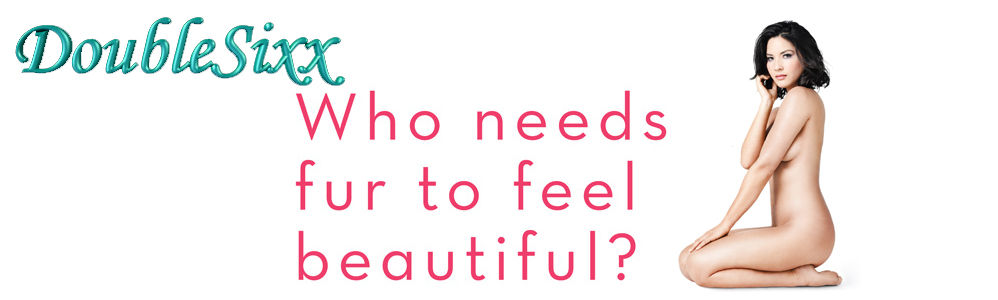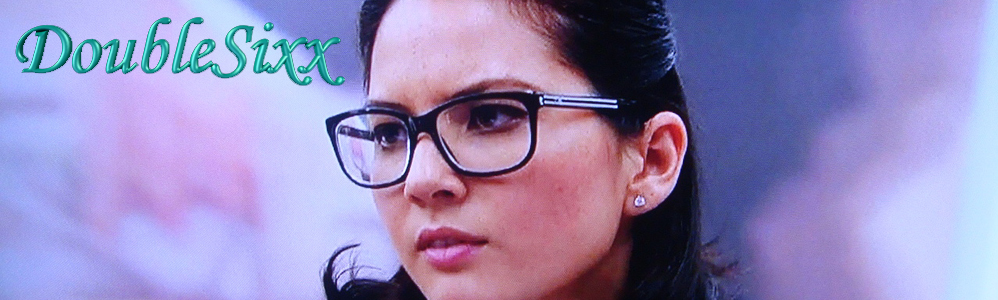Posts Tagged ‘Google’
Google Voice finally on iPhone–in the browser
Google’s end run around Apple’s App Store is complete: Google Voice is ready as a Web application.

iPhone owners can now get in on Google Voice with the release of a Web application.
(Credit: Google)
Owners of the iPhone and Palm’s WebOS devices can now get in on the mobile Google Voice experience with the Web app, which will run in the browsers of iPhones with the 3.0 software installed and all Palm WebOS devices, said Vincent Paquet, senior product manager at Google. The application should be available for current users of Google Voice–which is still an invitation-only service–as of Tuesday at m.google.com/voice.
Google Voice allows incoming calls to ring mobile phones, office phones, or desk phones depending on how the user sets their Google Voice profile. It also treats voice mail like e-mail, transcribing voice messages into an in-box where they can be read and deleted.
Last year Google submitted a native version of Google Voice to Apple in hopes of getting the software onto the iPhone. As most will recall, Apple and Google then entered into a semantic war of words over whether Apple rejected the application (Google’s version) or merely continues to study it (Apple’s version). Either way, the FCC got involved and Google Voice remains in App Store limbo, Paquet said.
“We haven’t had any updates regarding our native app for the iPhone, unfortunately,” Paquet said. However, now that the Web app is ready iPhone users will be able to get essentially the same experience that the native app would have delivered, although the user interface will be slightly different because the application will be running in the browser. Paquet declined to comment on whether Google plans to continue the App Store approval process with the native version.
The Web application is another sign of Google’s strong desire to encourage people to think of Web-based applications as a ready alternative to native applications. The company has spoken about its plans for Web development at length, and even plans to develop a lightweight operating system based on its Chrome browser as a sort of proof-of-concept for the Web development mindset.
My colleague Rafe Needleman did a test-drive of the new application, which you can read here.
Google Reader Lets You Subscribe to Any Page on the Web
RSS technology makes it possible for anyone to keep up with fresh content without having to visit the site in question. Now the same holds for webpages without RSS thanks to a new Google Reader feature.
Today Google has rolled out a subtle change to Google ReaderGoogle Reader that lets you create custom feeds to track pages that don’t already have them. So you can subscribe to updates for any webpage simply by typing the URL into the “Add a subscription” text box.
Should you put the new feature to work, you’ll start to receive short snippets for any updates made to the pages, and GoogleGoogle asserts that it’s committed to improving the quality of these tiny blurbs over time. On the flip side, webpage owners can choose to opt out by adjusting a few lines of code.
So when might this come in handy? While most companies have their own blogs, receiving automatic notifications any time there’s an update to the homepage or product pages of a business of interest could prove to be vital. For example, with Apple releasing a “new product” and potentially news about the iPhoneiPhone on Wednesday, you bet that I’m going to create some custom feeds.
Source :
Gmail account security tips
As part of National Cyber Security Awareness Month, we recently posted about how to pick a smart password. Having a strong password goes a long way in helping to protect your data, but there are a number of additional steps you can take to help you keep your Gmail account secure:
1. Remember to sign out. Especially when using a public computer, be careful to sign out of your Google account when you’re finished. Just click the “Sign out” link at the top right corner of your inbox. If you’re using a public or shared computer and want to be extra thorough, you can also clear the browser’s cache, cookies and history. Then, completely close the browser. On your personal computer, you can also lock your computer with a password-protected screensaver if you need to step away momentarily. Learn the best ways to lock your screen in Windows or in Mac OS X. Forgot to sign out? Open up a new Gmail session on another computer and use Gmail’s remote sign out feature to close any sessions that might still be open elsewhere.
2. Be careful about sending certain sensitive information via email. Once you send an email, you’re no longer in control of the information it contains. The recipients, if they so choose, could forward the email or post its contents in a public place. Even if you know and trust the people you’re emailing, that information may become exposed if their accounts become compromised or they get a virus on their machines. As a rule of thumb, should you need to provide a credit card number or financial account number to respond to a message, provide it over the phone or in person — not over email. And never share your password with anyone. Google does not email you to ask you for your password, your social security number, or other personal information — so don’t send it!
3. Enable “Always use HTTPS.” Any time you visit a webpage, your computer needs to send and receive information across the Internet. HTTPS is used to encrypt data as it is transmitted between computers on the Internet, so look for the “https” in the URL bar of your browser to indicate that the connection between your computer and Gmail’s servers is encrypted. We use HTTPS on the Gmail login page, and you can choose to protect your entire Gmail session with HTTPS as well. HTTPS can make your mail slower, so we let you make the choice for yourself. Open Settings and choose “Always use HTTPS” on the General tab if you want to turn it on.
4. Be wary of unexpected attachments.To help protect you from viruses and malware, Gmail automatically scans every attachment when it’s delivered to you, and again each time you open a message. Attachments you send are also scanned. That said, no system is foolproof, so if you happen to get an email from a friend with an attachment you didn’t expect, don’t be afraid to ask the sender what it is before you decide whether to open it.
5. Make sure your account recovery information is up-to-date. Your account recovery information helps you regain access to your account if you ever forget your password, or if someone gains access to your account without your permission. We currently offer several paths to account recovery. Every Gmail user must select a security question and answer — be sure to choose a combination that is easy for you to remember, but hard for others to guess or come across by investigating. Don’t choose a question like “What is my favorite color?” as others may easily guess the answer. We also encourage you to provide a secondary email address and/or a mobile phone number, so we can send you a link to reset your password if you lose access to your account. You can find additional security tips for Gmail in our Help Center. Learn more about protecting your computer, website, and personal information by checking out our security series on the Google blog or visiting http://www.staysafeonline.org.
Source :
http://gmailblog.blogspot.com/2009/10/gmail-account-security-tips.html
Google makes Similar Images part of image search
Google on Tuesday announced that its similar-images feature is now a standard part of the company’s image search technology.
The feature was originally launched in late April, alongside the visual-news timeline, as a way for users to find images that share certain visual similarities with those in Google Images search results. This means that you could do a search for “ice cube” and very quickly fork out Google’s results between images of the frozen chunks of water and the popular West Coast rapper, all without having to change your original search term.

Which ‘ice cube’ did you mean? Google’s image search can now offer suggestions for images that may be similar.
(Credit: Screenshot by Josh Lowensohn/CNET)
Google continues to host a dedicated Similar Images search page that provides identical results to what’s now found in the standard version of Google Images search. This is likely to remain, as has been the case for sites of other Google Labs graduates, such as Google Transit (now a part of Maps) and Google Suggest.
Google has also created a standalone Google Product Ideas page to grab user feedback for other features or changes to the image search service. This operates the same way as other product idea pages by letting users suggest new ideas to Google’s engineers, as well as giving others the chance to vote ideas up or down.
http://news.cnet.com/8301-27076_3-10384618-248.html?part=rss&subj=news&tag=2547-1_3-0-20
Google adds more personalization to Reader
Google has added new personalization features to Reader, its RSS feed aggregator, the company wrote in a blog post Thursday.
One new feature is dubbed Popular Items. Using algorithms, Reader will “find top-rising images, videos and pages from anywhere (not just your subscriptions).” From there, the app will lump all those pieces in the new Popular Items section. Based on a user’s subscriptions and what someone is reading, Reader orders those stories by what it thinks a person likes best.
Reader’s recommendations have been moved to the app’s Explore section. Google also renamed it Recommended Sources. Like before, that feature will employ the user’s Reader Trends and Web History to find a list of feeds he or she might like.
To make it easier for users to find the information they’re most likely to care about, all Reader feeds now feature a sort option called Magic. According to Google, Magic “reorders items in the feed based on your personal usage, and overall activity in Reader, instead of default chronological order.” Google said that the ranking is tailored to the user. The more the user clicks the “like” and “share” buttons on stories, the better the Magic sort will be.
Here is the Magic setting in action:
 (Credit: Screenshot by Don Reisinger/CNET)
(Credit: Screenshot by Don Reisinger/CNET)